schok flip phone manual
Welcome to the Schok Flip Phone Manual, your guide to mastering the features and functionalities of your device. This manual provides detailed instructions, tips, and troubleshooting to enhance your user experience. Explore setup, operation, and advanced features to make the most of your Schok Flip Phone.
1.1 Design Overview and Key Features
The Schok Flip Phone features a sleek, compact flip design with a 2.8-inch color display and a T9 keyboard for easy navigation. It includes a 5MP camera, expandable storage, and a long-lasting battery. The phone supports dual SIM cards and offers a user-friendly interface. Its lightweight design and durable construction ensure reliability and portability for everyday use.
1.2 Compatibility and Network Support
The Schok Flip Phone is compatible with T-Mobile and supports dual SIM functionality, ensuring connectivity across various networks. It operates on 4G LTE and is unlocked for use with GSM networks worldwide. The phone’s design ensures compatibility with standard SIM cards, making it versatile for different carriers and regions, while maintaining reliable network performance and connectivity.
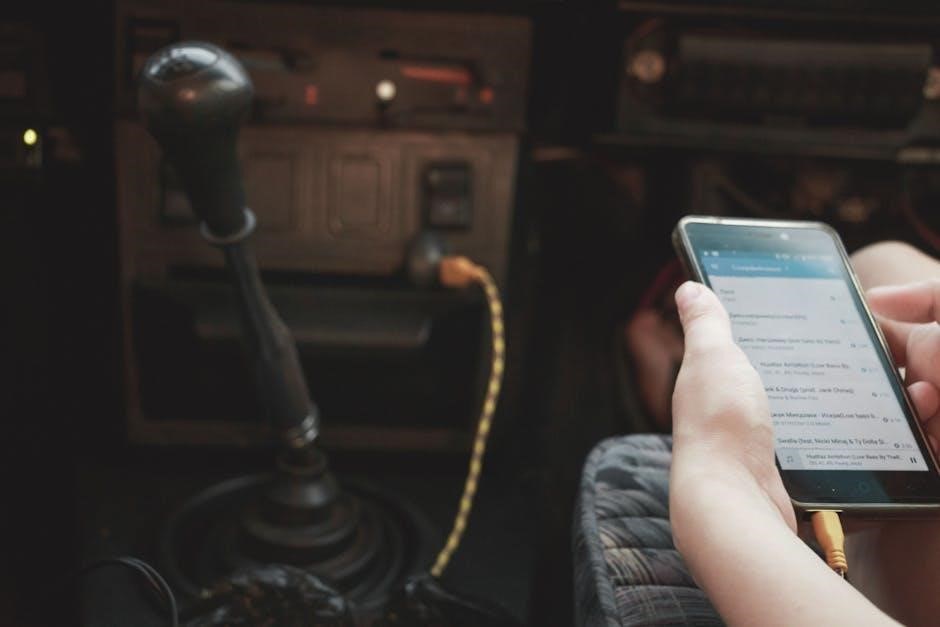
Setting Up Your Schok Flip Phone
Unboxing your Schok Flip Phone reveals essential accessories like the charger and quick start guide. Follow the setup steps to insert the SIM card, charge the battery, and complete the initial boot process for a smooth start.
2.1 Unboxing and Package Contents
Upon unboxing the Schok Flip Phone, you’ll find the device itself, a rechargeable lithium-ion battery, a USB Type-C charging cable, a quick start guide, and a safety precautions booklet. These items ensure you have everything needed to begin using your phone effectively. The guides provide essential information for setup and safe operation.
2.2 Charging the Battery
Connect the USB Type-C cable to charge your Schok Flip Phone. The removable battery ensures easy charging. Charge it fully before first use for optimal performance. Avoid exposing the phone and battery to extreme temperatures. Use only original accessories to ensure safety and maintain battery health properly.
2.3 Inserting the SIM Card
Power off your Schok Flip Phone before inserting the SIM card; Locate the SIM card slot, typically found on the side or under the battery compartment. Use the provided SIM tool to open the slot. Carefully insert the SIM card with the gold contacts facing down. Ensure it is securely placed, then close the slot. Turn the phone back on to complete the setup.
2.4 Initial Setup and First Boot
After inserting the SIM card, power on your Schok Flip Phone. Follow the on-screen instructions to select your language and set the date and time. Connect to a Wi-Fi network if available. The phone will automatically detect your SIM card and download necessary settings. Complete the setup process by following the prompts for T-Mobile configuration and first-time use guidelines.
Basic Operations
Learn essential functions like making calls, managing call settings, and using the phonebook. Understand how to handle incoming calls, access recent calls, and navigate basic features efficiently.
3.1 Making and Receiving Calls
To make a call, open the flip phone and dial using the keypad. To receive a call, simply flip open the phone; caller ID displays on the screen. End calls using the End Call key. Use the volume buttons to adjust call volume or press the Mute key during an active call for privacy. Incoming calls can also be rejected by pressing the End Call button, and recent calls are stored in the call log for quick access. Additionally, the phone supports call holding and conference calling features for managing multiple conversations. Ensure the phone is properly charged and within network coverage for optimal call performance. The Schok Flip Phone also includes a built-in speakerphone for hands-free conversations. When a call is on hold, the phone provides visual and audio notifications for incoming calls, allowing users to manage their communication efficiently. The device supports both 4G and 3G networks, ensuring reliable connectivity in various areas. For detailed instructions on advanced calling features, refer to the manual’s troubleshooting section or the manufacturer’s support website. Regular software updates can enhance call quality and functionality, so it is recommended to keep the device updated. Furthermore, the phone’s user-friendly interface makes it easy to navigate through call settings and customize ringtones or notifications. Proper handling and care of the device, as outlined in the safety precautions, will help maintain its performance and longevity. By following the guidelines provided, users can fully utilize the call management capabilities of the Schok Flip Phone, ensuring seamless communication and a satisfying user experience. The phone’s compact design and intuitive controls make it an ideal choice for those seeking simplicity without compromising on essential features.
3.2 Managing Calls (Hold, Mute, Conference)
To place a call on hold, press the Options key and select “Hold.” To mute, press the Mute key during an active call. For conference calls, press Options, select “Merge Calls,” and choose the contact to add. The Schok Flip Phone supports up to 5 participants in a conference. Ensure network coverage is stable for uninterrupted calls. Use the OK key to confirm actions. The phone also allows switching between calls using the Options menu. For more details, refer to the manual’s troubleshooting section. Properly managing calls enhances your communication experience with the Schok Flip Phone.
3.3 Using the Phonebook and Recent Calls
To manage your contacts and calls, navigate to the Phonebook using the menu button. Here, you can add, edit, or delete contacts, and import them from your SIM or SD card. The Recent Calls list displays incoming, outgoing, and missed calls, allowing you to call back or save numbers to your Phonebook. Use the navigation key to scroll through and select options. Regularly backing up your contacts ensures data safety. This feature helps you stay organized and efficiently manage your communication.

Text Messaging
Master sending and managing SMS/MMS messages with your Schok Flip Phone. Learn how to compose texts, use predictive text, and organize messages efficiently for clear communication.
4.1 Composing and Sending SMS/MMS
To compose an SMS/MMS on your Schok Flip Phone, navigate to the messaging app. Enter the recipient’s number or select from contacts. Type your message using the keypad. Add attachments like photos or videos for MMS. Review and edit as needed. Press the send button to transmit your message. Ensure you have network coverage for successful delivery.
4.2 Using Predictive Text
The Schok Flip Phone features predictive text to streamline messaging. Enable it in the keyboard settings to receive word suggestions as you type. Select from options to complete words quickly. Customize the dictionary by adding frequently used terms. This feature saves time and reduces typing effort, making communication more efficient and convenient. Toggle it on or off as needed.
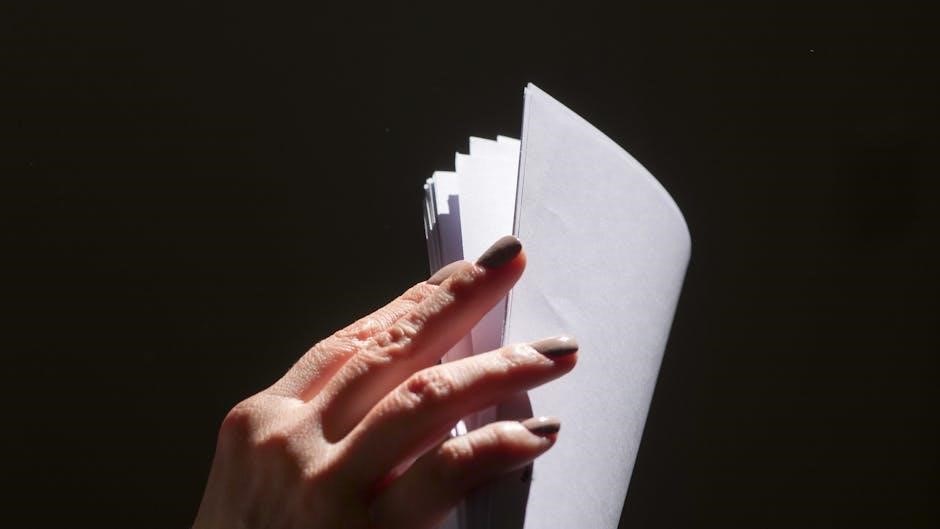
Camera and Media
The Schok Flip Phone features a 5MP camera for capturing photos and videos. Access the gallery to view, edit, and manage your media effortlessly, ensuring memorable moments are preserved.
5.1 Taking Photos and Videos
To capture photos, open the camera app and press the shutter button. Focus on your subject for clear images. For videos, tap the video mode icon and record. Use the zoom feature for detail and ensure lighting is optimal for best results. Your moments are instantly saved for easy access in the gallery.
5.2 Accessing and Managing Photos
Access your photos through the Gallery app, where they are automatically saved. Use the built-in editor to enhance or crop images. Organize photos into albums or folders for easy navigation. Set your favorite images as wallpapers or share them via SMS, email, or social media directly from the gallery.
Safety Precautions
Handle the phone with care to avoid damage. Avoid exposing it to extreme temperatures or water. Follow proper battery charging and disposal guidelines to ensure safety and longevity.
6.1 Handling the Phone Safely
Handle the Schok Flip Phone with care to avoid scratches or damage. Avoid exposing it to extreme temperatures or water. Use a protective case if needed. Ensure proper grounding during charging to prevent electric shock. Clean the device with a soft cloth and avoid harsh chemicals. Store the phone in a dry, cool place when not in use to maintain its performance and longevity;
6.2 Battery Care and Maintenance
To maintain optimal battery performance, avoid extreme temperatures and overcharging. Charge the Schok Flip Phone using the provided USB-C cable and adapter. Allow the battery to drain completely before recharging to prevent memory effects. Store the battery in a cool, dry place if not in use. Replace the battery only with authorized Schok parts to ensure safety and functionality.
6.3 Environmental Considerations
Protect the environment by recycling your Schok Flip Phone and accessories responsibly. Avoid exposing the device to extreme temperatures or improper disposal, which can harm the environment. Use energy-efficient charging methods and ensure batteries are disposed of correctly to minimize environmental impact. Always follow local regulations for electronic waste disposal to reduce hazardous waste.

Accessories
Your Schok Flip Phone comes with essential accessories like a USB Type-C cable and rechargeable battery. Optional accessories, such as cases, headsets, or screen protectors, can enhance functionality and protection. Explore compatible add-ons to personalize and optimize your device usage, ensuring durability and convenience for everyday use.
7.1 Included Accessories
The Schok Flip Phone package includes a USB Type-C charging cable, rechargeable lithium-ion battery, and a quick start guide. These accessories ensure easy setup and maintenance. The USB cable supports charging and data syncing, while the battery provides reliable power. Refer to the quick start guide for initial setup instructions and safety precautions to ensure optimal device performance and longevity.
7.2 Optional Accessories

Troubleshooting
Troubleshoot common issues like connectivity problems, battery drain, or frozen screens. Restart your phone, check network settings, or reset to factory defaults for resolution.
8.1 Common Issues and Solutions
Address common issues like poor connectivity or low battery life. Restart your phone, check network settings, or perform a factory reset via settings to resolve most problems. Ensure proper SIM card installation and avoid extreme temperatures to maintain optimal performance. Regularly update software for improved functionality and stability.
8.2 Resetting the Phone
To reset your Schok Flip Phone, go to Settings > System > Reset. Select “Factory Data Reset” and follow prompts. This restores default settings, erasing all data. Back up important data before proceeding. Alternatively, press and hold the Volume Up and Power buttons for 10 seconds to access recovery mode and select “Wipe data/factory reset” using navigation keys.

Advanced Features
Explore advanced features like browser functionality, customizable settings, and the MySchok app for device diagnostics and statistics, enhancing your Schok Flip Phone experience with tailored options.
9.1 Using the Browser
Access the web on your Schok Flip Phone by pressing the right soft key for options, then scrolling to the browser. Navigate using the directional keys and OK key. Bookmark pages by selecting “Bookmark” from the options menu. Monitor data usage in settings to manage your browsing experience efficiently.
9.2 Customizing Settings
Customize your Schok Flip Phone by navigating to the settings menu. Adjust ringtones, display settings, and notification preferences. Use the MySchok app to access advanced configurations, such as email setup and predictive text options. Personalize your phone’s appearance by changing themes or wallpapers, and manage call settings like call forwarding and voicemail. Tailor your device to suit your preferences.
10.1 Summary of Key Features
The Schok Flip Phone features a sleek design, dual-display, and long-lasting battery. It supports 4G LTE, has a 5MP camera, and includes predictive text for easy messaging. The phone also offers call management tools, a phonebook, and media storage. Its user-friendly interface and durable construction make it ideal for everyday use;
10.2 Frequently Asked Questions
How do I access the dial pad? Open the phone and press the keypad button. Can I use predictive text? Yes, enable it in messaging settings. How do I view recent calls? Go to the phonebook and select “Recent Calls.” For more assistance, refer to the troubleshooting section or contact support.
